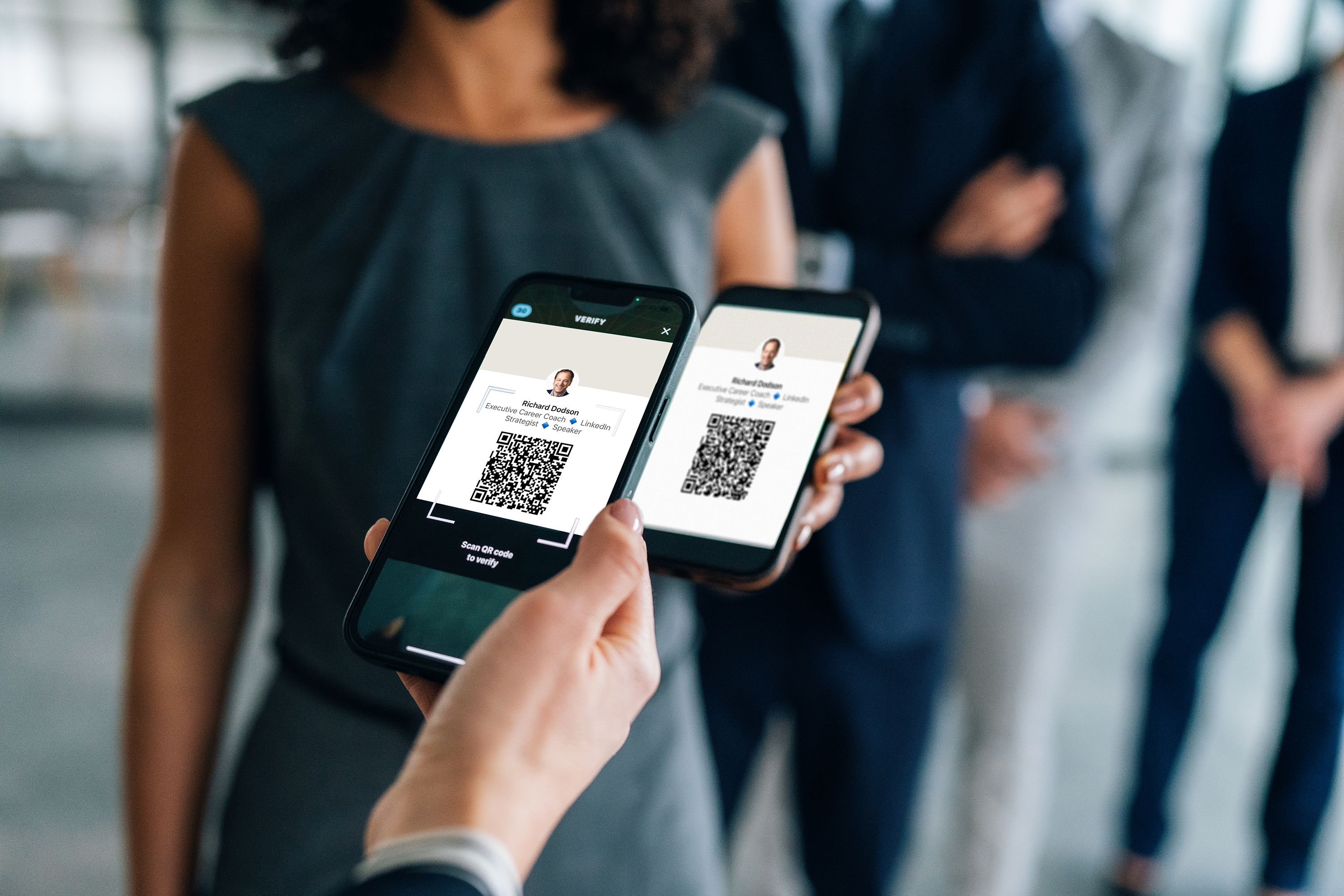With fewer executives carrying business cards, it’s more challenging to gather contact information to keep in touch. Enter the LinkedIn QR code.
With these handy images, all it takes is a scan with your camera’s smartphone to invite someone new to join your network. You can show the QR code on your smartphone, print it on business cards or your resume, embed it in presentations—even include it on your nametag or lanyard at events.
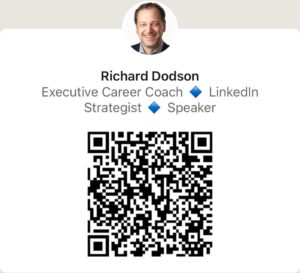 How to:
How to:
- Open the LinkedIn Mobile App on your smartphone.
- Tap the search bar at the top of the screen.
- Click on the QR Code icon that appears at right to display and use your code.
- Save a copy to your photos for anytime access—you can even make it your smartphone welcome graphic for ease of use.
See other tips to grow your LinkedIn network and improve your online presence in this article: 6 LinkedIn Hacks for Busy Executives.